How to Record a Phone Call on iPhone?
There are few legal ways to record a phone call on an iPhone, despite the fact that there are several reasons why you would want to. Although Apple’s focus on user privacy is comforting, the company’s commitment can challenge call recording. Let’s know more about it in detail.
It’s not too difficult to record a phone call on an Android smartphone. But on the iPhone, though, things might be a bit challenging. Apple doesn’t actually provide third-party apps access to the Phone app or the ability to record the microphone. In India, there are a few options for recording calls on an iPhone.
It’s always a good idea to let the person on the other end of the call know that you might be recording calls because it’s forbidden by the law in some places.
How to record Phone calls on iPhone?
You can record calls on the iPhone using a few different techniques. Some of these techniques would require you a second spare phone. As a spare phone comes in handy in such scenarios.
Using 3rd party Software apps
On the iPhone, you can use third-party software to record calls, although it may cost some money. There are several available free apps, and we’ll speak about one of them today called Rev Call Recorder. You may record calls with this app, which is free and accessible on the App Store.
First, make sure you have an iPhone and another iOS device with the Voice Memos app, such as an iPad or another iPhone. Most devices already have the Voice Memos app installed, but you may also download it for free from the App Store.
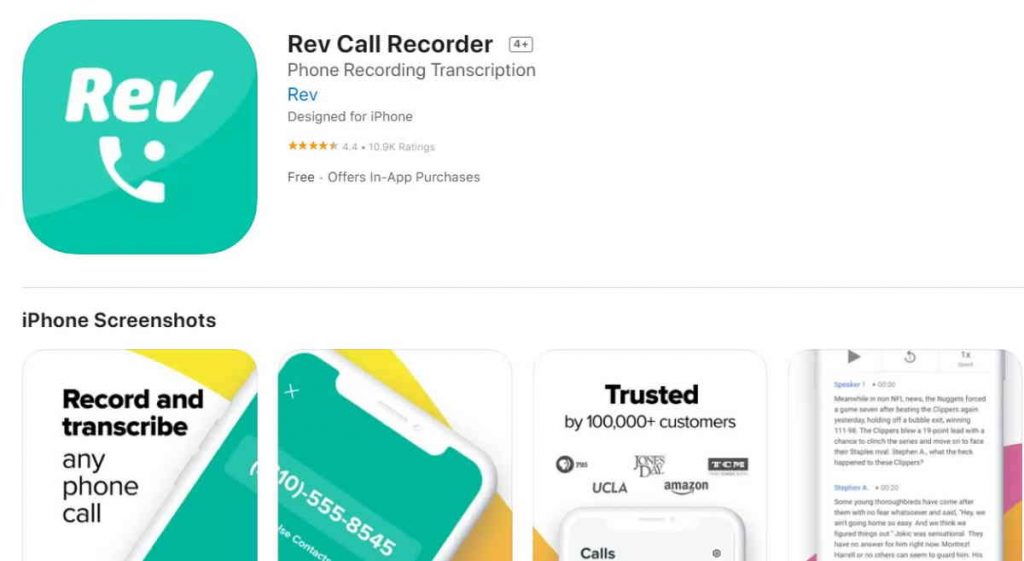
To record a discussion that can be clearly understood afterwards, open the Voice Memos app, hit the red record button, and then talk for a sufficient amount of time.
You must find an app at the App Store if you want a good alternative for recording calls on your iPhone. There are many call-recording applications available, and as we haven’t tested them all, we can’t tell which is the best. Nevertheless, some of the best call-recording apps are as follows:
- Call Recording through No Notes: It’s free with an in-app purchase.
- TapeACall Pro: $10.99 with in-app purchases.
Using Voice Recorder from Other Phone
You will need a second spare phone in order to record a call on an iPhone without buying any premium third-party software. The voice recording software integrated into the second phone may then be used to record the call and transfer it to your iPhone. Launch the voice recorder on an extra phone, either an iPhone or an Android, and begin recording.
Of course, you’ll need to put the call on a loudspeaker in order to record it using this approach. If the call involves sensitive information and you’re in a public place, you shouldn’t do this. Alternatively, if you have an extra iPhone, you may merely record the call using the Voice Memos app.
If you have recorded on iPhone, but want to transfer it to Android, then there is a way to transfer a recording from iPhone to Android.
Using Google Voice Recorder
The free VoIP service Google Voice is well-known for being only offered in the US and Canada. You get a free phone number, a voicemail box, and the ability to make both local and international calls thanks to the app. Few people are aware that the app also has a call recording option.
Download and open the Google Voice app first. Ensure that your Google account is used to log in.
Continue by tapping “Search.” You will then be able to choose a new phone number to link to your Google Voice account.
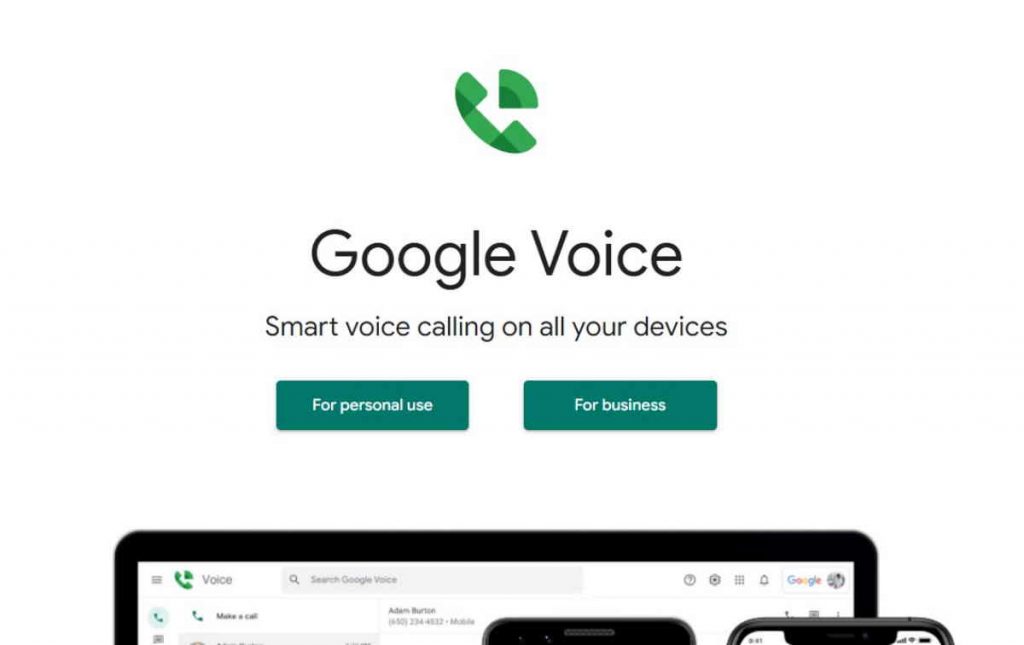
You must now verify your phone number. To accomplish this, keep pressing “Next” up until you are prompted to input your phone number.
For your Google Voice account to be verified, use the code you just got. Use your Google account to access the Google Voice website, then select the gear symbol in the top right corner of the page. The settings menu will then be shown.
Choose the “Calls” option from the settings menu that is located on the left side of your screen.
By just touching on the widget associated with the choice, scroll down and allow the “Incoming calls” options.
By simply tapping the ‘4’ key on your iPhone, you may now record any calls that you receive through your Google Voice account.
You won’t need to worry about consent because Google will inform the caller that their discussion is being recorded automatically.
Summary
As you can see, even though Apple does not provide its consumers with an in-built call recorder, recording iPhone calls is extremely straightforward. From the aforementioned four possibilities, we think employing a third-party application is the best way to tap and save iPhone call records. But ultimately, it will come down to what you like.



One Comment