How to Record a Phone Call on iPhone?
Contrary to other phones, the iPhone does not offer an integrated call recording facility in consideration of privacy laws. Despite that, various options to make call recordings available via third-party software, voice mail techniques, or hardware devices for external call recording are accessible. Be it an urgent recording needed for office work, litigation reasons, or simply keeping an idea, making such recordings needs to be made lawfully and responsibly.
In this guide, we’ll explore the best methods to record a phone call on iPhone, along with tips to ensure compliance with recording laws.
How to record Phone calls on iPhone?
You can record calls on the iPhone using a few different techniques. Some of these techniques would require you a second spare phone. As a spare phone comes in handy in such scenarios.
Using 3rd party Software apps
On the iPhone, you can use third-party software to record calls, although it may cost some money. There are several available free apps, and we’ll speak about one of them today called Rev Call Recorder. You may record calls with this app, which is free and accessible on the App Store.
First, make sure you have an iPhone and another iOS device with the Voice Memos app, such as an iPad or another iPhone. Most devices already have the Voice Memos app installed, but you may also download it for free from the App Store.
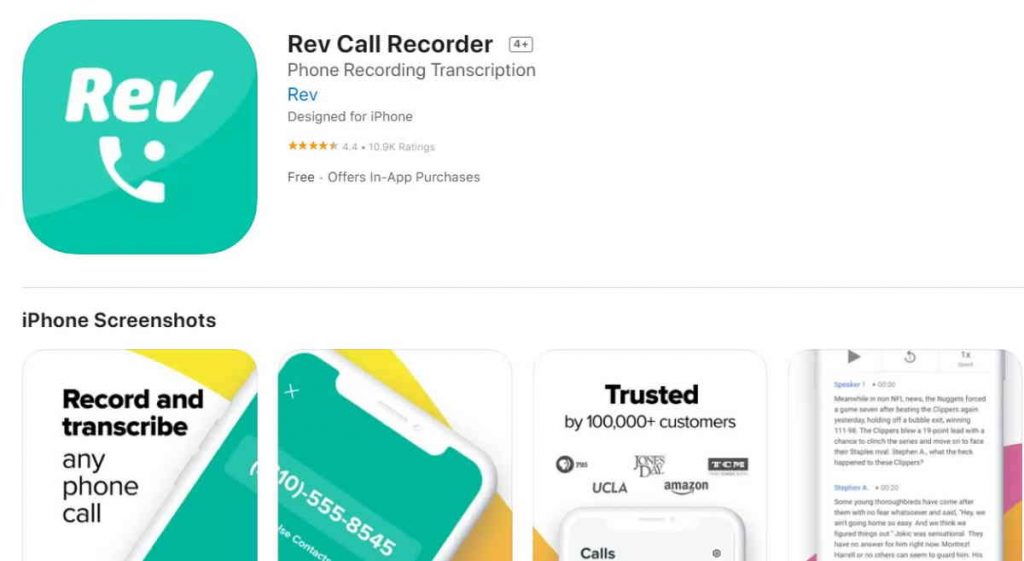
To record a discussion that can be clearly understood afterwards, open the Voice Memos app, hit the red record button, and then talk for a sufficient amount of time.
You must find an app at the App Store if you want a good alternative for recording calls on your iPhone. There are many call-recording applications available, and as we haven’t tested them all, we can’t tell which is the best. Nevertheless, some of the best call-recording apps are as follows:
- Call Recording through No Notes: It’s free with an in-app purchase.
- TapeACall Pro: $10.99 with in-app purchases.
Using Voice Recorder from other Phone
You will need a second spare phone in order to record a call on an iPhone without buying any premium third-party software. The voice recording software integrated into the second phone may then be used to record the call and transfer it to your iPhone. Launch the voice recorder on an extra phone, either an iPhone or an Android, and begin recording.
Of course, you’ll need to put the call on a loudspeaker in order to record it using this approach. If the call involves sensitive information and you’re in a public place, you shouldn’t do this. Alternatively, if you have an extra iPhone, you may merely record the call using the Voice Memos app.
If you have recorded on iPhone, but want to transfer it to Android, then there is a way to transfer a recording from iPhone to Android.
Use a Laptop or Pc with a Microphone
This method is simple to record a phone call on iPhone. All you need is a spare laptop or PC with microphone support.
Place a call with the person you want. If you have a mac book, use the Voice Memos software to record. On your iPhone switch to the loudspeaker mode. Open the Voice Memos app, then press the record key. Make sure the person on the other end of the line is aware that you are recording the call. Make sure that you are in a quiet place, or else there may be some noise in the recording.
On a Windows computer, which also has a built-in voice recorder, this remains the same process. Visit the Microsoft app for sound recording.
Using Google Voice Recorder
The free VoIP service Google Voice is well-known for being only offered in the US and Canada. You get a free phone number, a voicemail box, and the ability to make both local and international calls thanks to the app. Few people are aware that the app also has a call recording option.
Download and open the Google Voice app first. Ensure that your Google account is used to log in.
Continue by tapping “Search.” You will then be able to choose a new phone number to link to your Google Voice account.
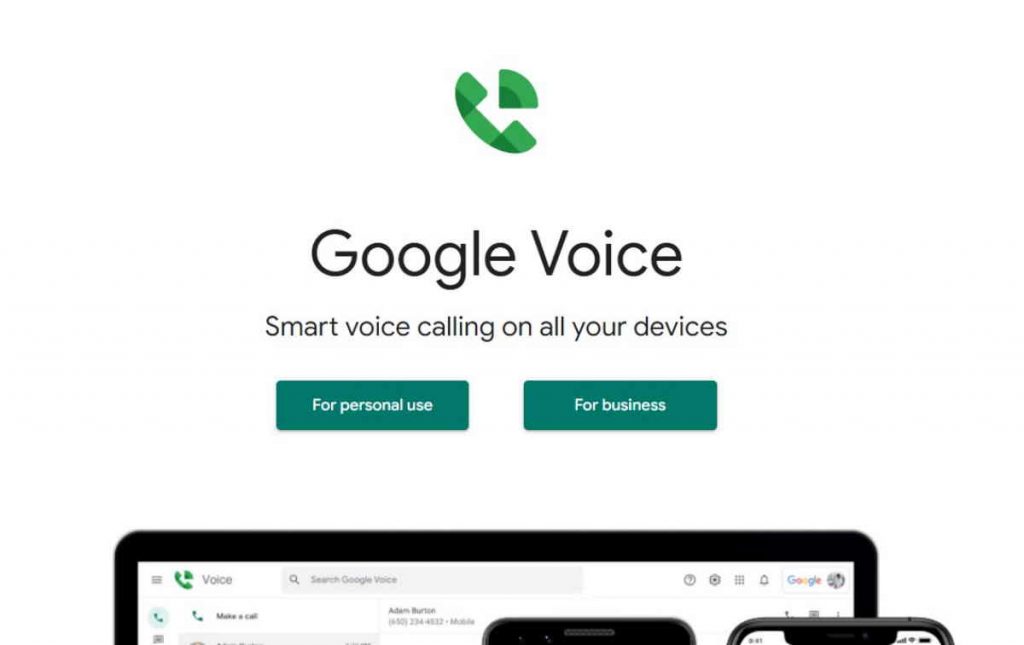
You must now verify your phone number. To accomplish this, keep pressing “Next” up until you are prompted to input your phone number.
For your Google Voice account to be verified, use the code you just got. Use your Google account to access the Google Voice website, then select the gear symbol in the top right corner of the page. The settings menu will then be shown.
Choose the “Calls” option from the settings menu that is located on the left side of your screen.
By just touching on the widget associated with the choice, scroll down and allow the “Incoming calls” options.
By simply tapping the ‘4’ key on your iPhone, you may now record any calls that you receive through your Google Voice account.
You won’t need to worry about consent because Google will inform the caller that their discussion is being recorded automatically.
Using Voice Mail to Record Calls on iPhone
You did really hear correctly. Using your voicemail, you may record phone calls on an iPhone. It is quite hard, though, and will mostly rely on the cell phone service provider you choose. As a result, you must first ascertain whether your carrier permits voicemail downloads.
Launch the Phone application on your iPhone and select the Voicemail tab in the bottom right corner of the screen to see if this is the case. This is excellent news if you are greeted by a list of voicemails. These messages are available for download, so you can keep them on your device and play them back at a later time.
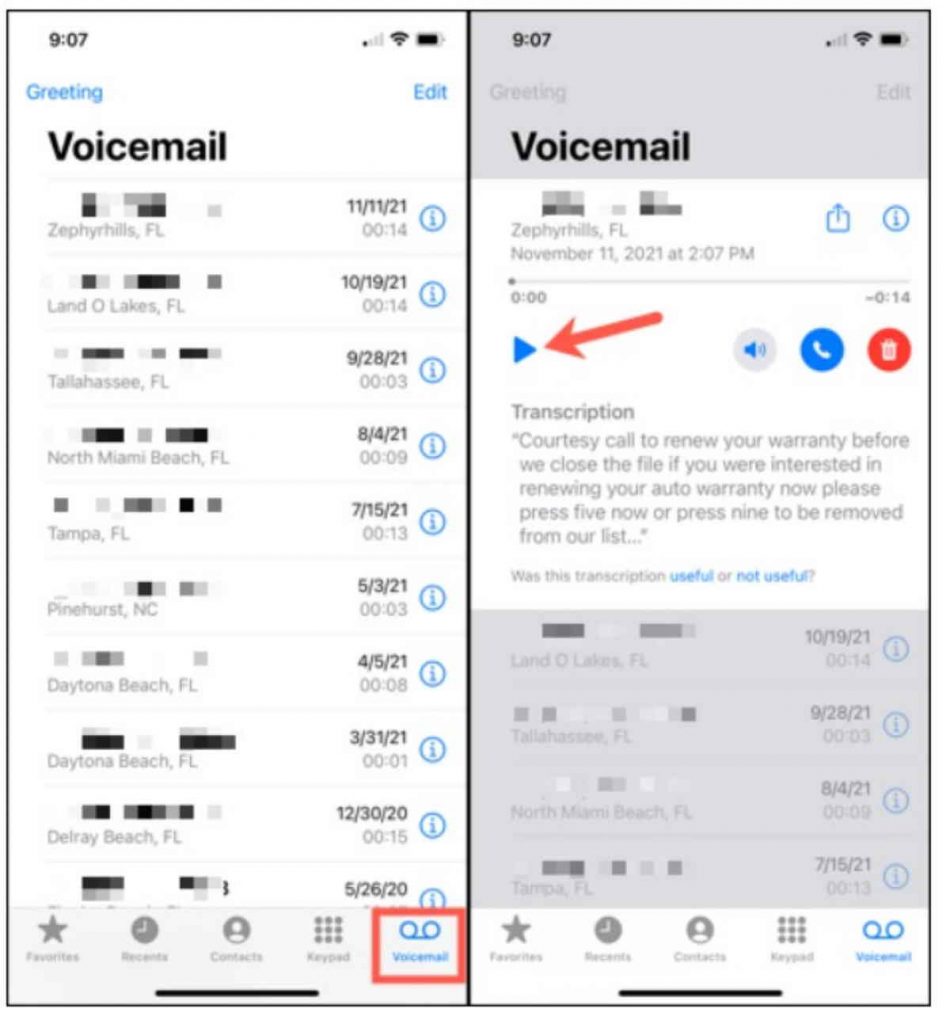
On the other side, you’re out of luck since you won’t be able to download voicemails if you see an option that reads “Call Voicemail.” Additionally, this implies that every time you want to listen back to a message, you’ll need to contact your voicemail, which is not handy.
- You may use the speakerphone approach we covered earlier to get the voicemails. In addition, depending on your phone carrier provider, you may be able to record calls via call merging and your voicemail.
- Remember to get permission to record the call before beginning to record. Once you get their approval, request them to put you on a hold while you set up another call.
- To start a three-way call, press the “Add Call” option on your iPhone right away.
- Call your phone number again. Your own voicemail box will be available.
When the voicemail greeting is done, tap “Merge Calls” to begin the conference right away. - When the talk is over, end the call. Your recordings will be captured in a message. The recording is available from your voicemail box.
How to Record Facetime Calls on iPhone?
During a FaceTime call, you may record your screen using the Screen Record tool, but not the audio. Open the FaceTime app and start a call by swiping to open the Control Center, then hit Screen Record, open the call in the app, and then press Stop to terminate the recording. In the Photos app, locate your recording.
You’ll need to utilise an app that supports call recording if you want to record a call on your iPhone with audio. You can record Zoom calls on your phone if you use a conference calling tool like Zoom. Start a meeting > choose More > Record to the Cloud > and then, after going into your account in a browser, locate the recording under Recordings.
Summary
As you can see, even though Apple does not provide its consumers with an in-built call recorder, recording iPhone calls is extremely straightforward. From the aforementioned four possibilities, we think employing a third-party application is the best way to tap and save iPhone call records. But ultimately, it will come down to what you like.